The following instructions will walk you through how to mark an outstanding dictation as "STAT" in InQuiry. Please note that actual turnaround times for STAT dictations will depend upon your account agreement and workflow.
1. Log Into InQuiry and select the first folder listed at the top of your screen. Note that this folder may have a different name in your view, but in this example, it is titled "Dictations":
2. In the dictations folder, you will find the dictated audio files that are outstanding and awaiting processing.
Here, you can locate a particular dictation by using the "Filter Results" box or adding columns to your view to aide in identifying the desired dictation, such as the patient ID or patient name fields.
You will also have the ability to "Play" the dictation from the Actions column dropdown.
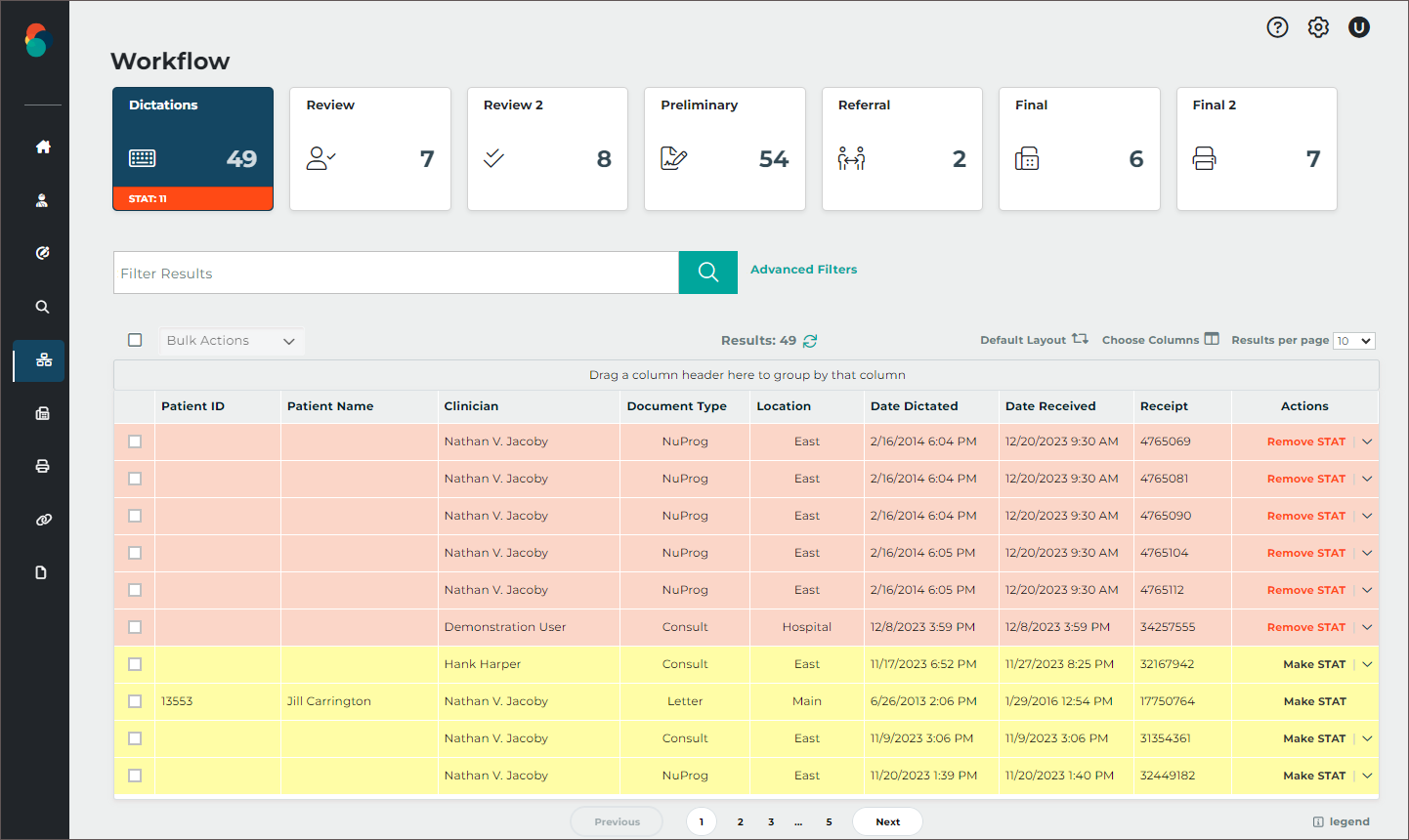
3. Once you have located the dictation you wish to mark STAT, you will click on where it reads 'Make STAT' in the Actions column.
The following prompt will display, and you will click on 'Request STAT' to confirm.
The dictation that you have made STAT will then update to display the 'Remove STAT' option in the Actions column.

